Hello,
I have spent significant time developing AngularJS and Angular 2 applications. But this requirement is quite new to me. Well, user wants to export to excel feature on one of our application page where we are using filtered data based upon some parameters. The design decision was on me whether to choose server side function to convert Json object in to CSV format and then export it to excel.
But I decided to choose another approach, not to involve server in exporting a Json data. I was not aware about ALASQL but later explored and found its very useful for me to implement this solution. Here I am explaining how to implement it.
What you need to import :
Just an intro about these two libraries:
AlaSQL is an open source SQL database for Javascript with a strong focus on query speed and data source flexibility for both relational data and schemaless data. It works in your browser, Node.js, and Cordova.
This library is designed for:
- Fast in-memory SQL data processing for BI and ERP applications on fat clients
- Easy ETL and options for persistency by data import / manipulation / export of several formats
- All major browsers, Node.js, and mobile applications
Where js-xlsx is used to support for AngularJS export library. Both of these two has support to NG2 you can find more details about it here.
There are two ways to achieve the export:
- From Json object
- alasql(‘SELECT * INTO XLS(“test.xls”,?) FROM ?’,[customStyle,$scope.items]);
- From html(like table)
- alasql(‘SELECT * INTO XLSX(“myinquires.xlsx”,{headers:true}) FROM HTML(“#HtmltagID”,{headers:true})’);
It is very easy to implement. Please refer to my plnkr code to see the examples.
http://plnkr.co/edit/2UKA8yPl9Uiarr2uSwEd?p=preview
Hope this blog is beneficial for you.
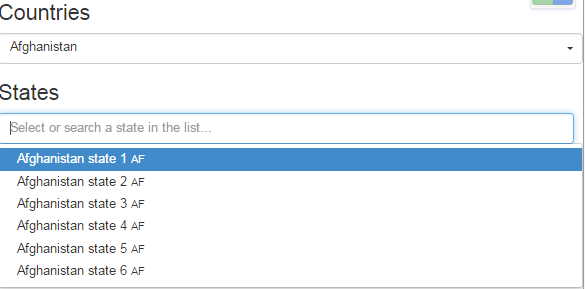
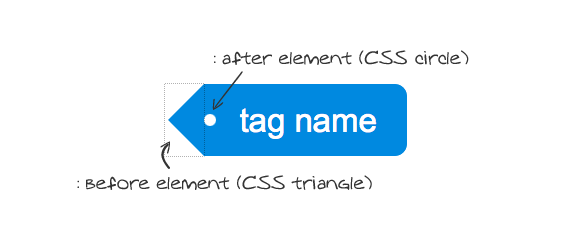
 !!
!!